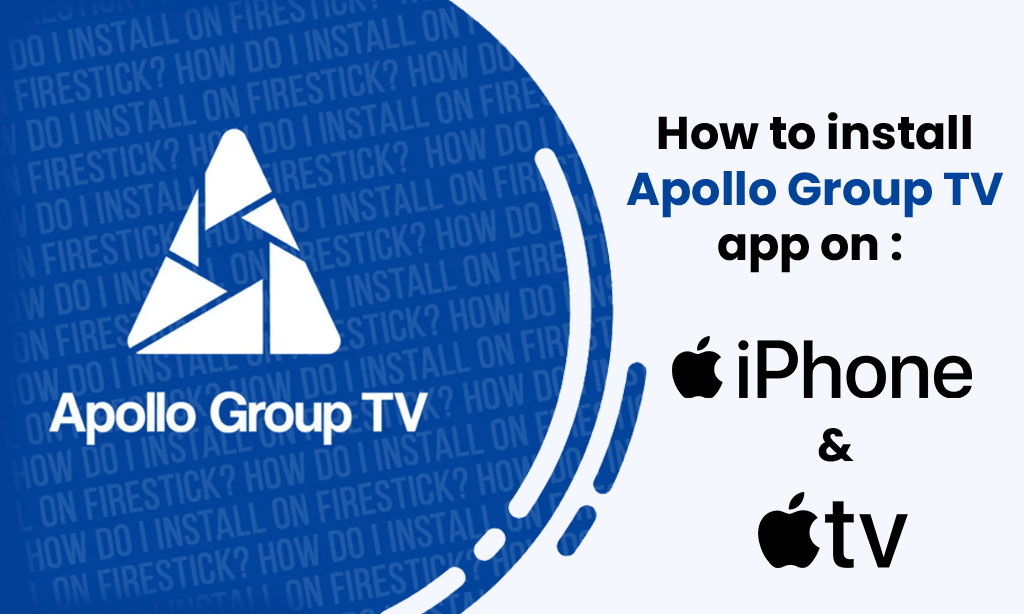How to Set Up Apollo Group TV on iPhone
Are you looking to set up Apollo Group TV on your iPhone, iPad, or MacBook? This guide will walk you through the steps to get started with NexTV and enjoy seamless streaming of your favorite content.
Installation Guide:
Prerequisites:
- An iPhone, iPad, or MacBook
- Stable internet connection
- An email with your Apollo Group TV credentials
Step-by-Step Guide
Steps to Stream apollogroupstv.store on iOS Devices using NexTV:
1. Search for NexTV on iPhone, iPad, or MacBook
- Open the App Store on your iPhone, iPad, or MacBook.
- In the search bar, type “NexTV” and look for the official app.
- Once you locate the NexTV app, click on the “Get” button to download and install it on your device.
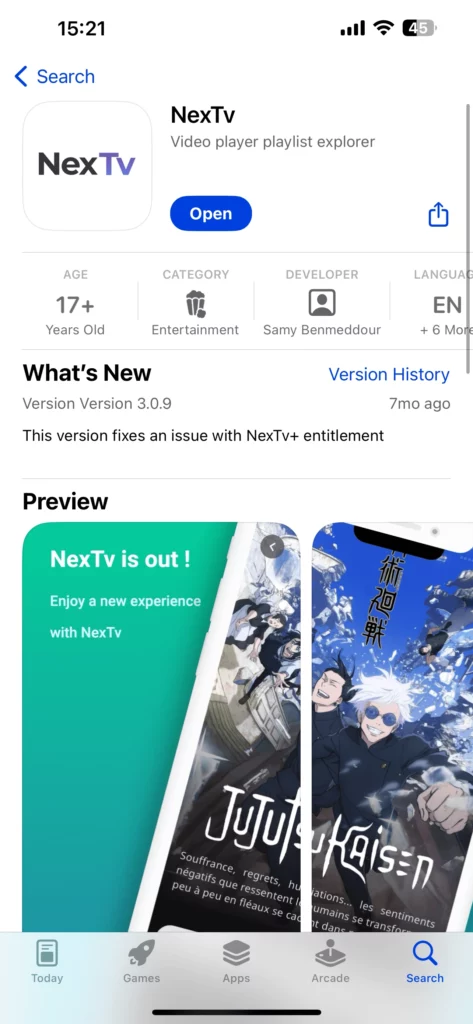
3. Open the App and Add Playlist
- Launch the NexTV app.
- On the main screen, do not click on the “Login” option. Instead, select “+ Add Playlist.“
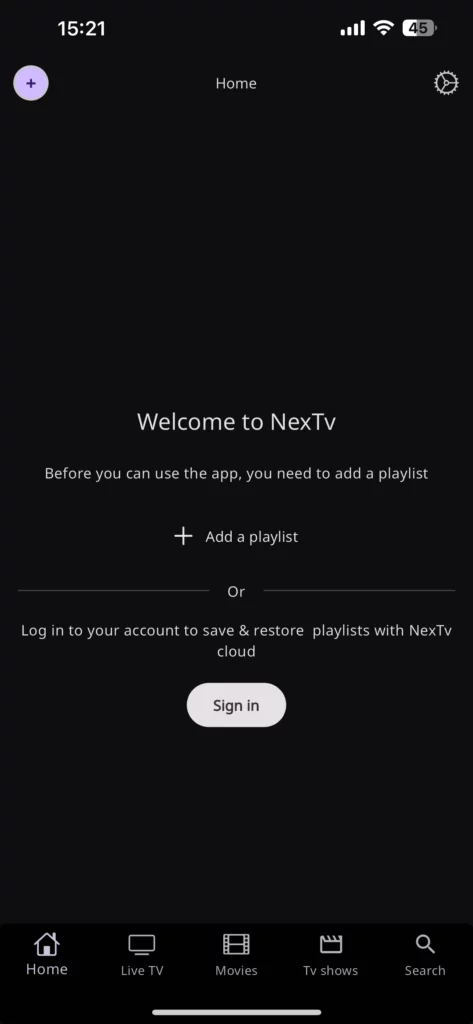
4. Choose M3U Credentials
- From the options provided, select “M3U Playlist.”
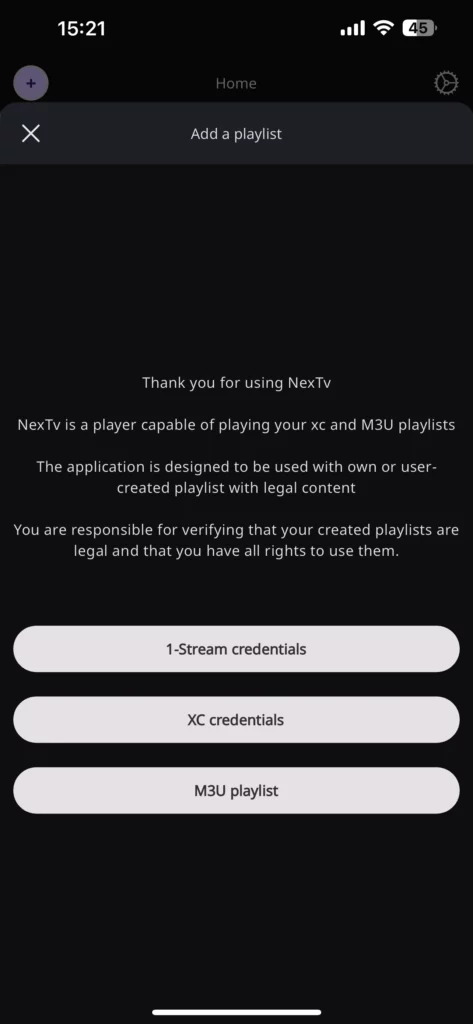
Enter Playlist Information
- In the Playlist Name field, you can enter any desired name or simply “apollo group tv”.
- In the M3U URL field, enter the full M3u_url provided in your email.
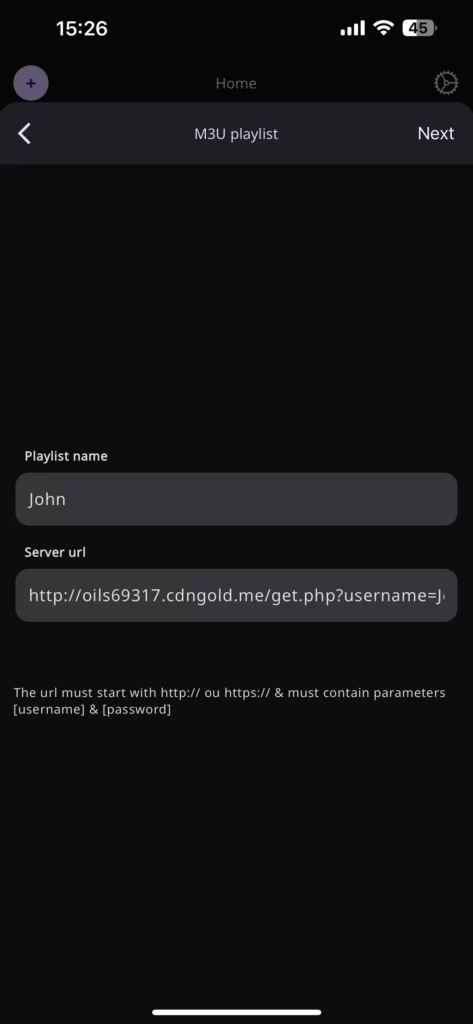
6. Submit the Playlist
- After entering the details, click on the “Submit” button.
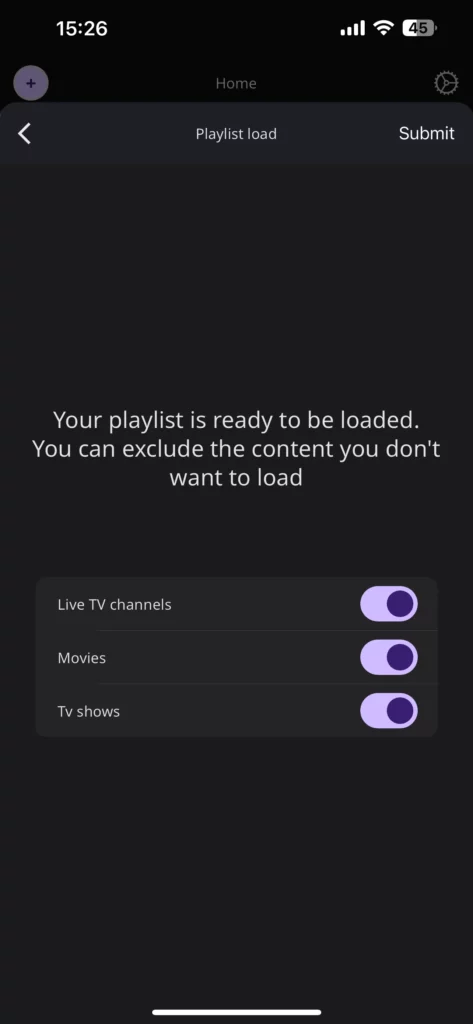
Subscription Recommendation
To enhance your viewing experience, it is recommended to subscribe to NexTV. They offer the best user interface and a seamless streaming experience.
By following these simple steps, you’ll have Apollo Group TV set up on NexTV in no time. Enjoy streaming your favorite content effortlessly!
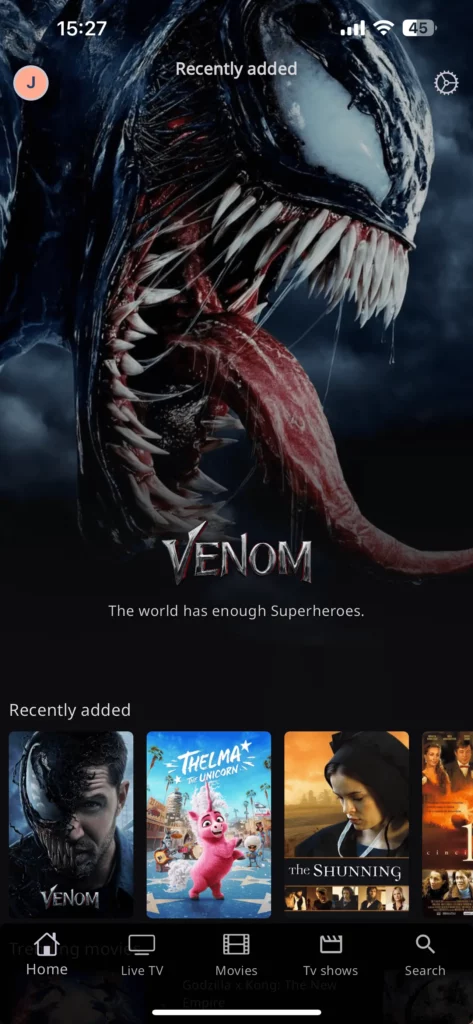
Frequently Asked Questions
Q: What is NexTV?
A: NexTV is a versatile streaming app that allows you to add IPTV playlists and stream content from various sources.
Q: Do I need a subscription to use NexTV?
A: While the basic functionalities are free, subscribing to NexTV can enhance your user experience with advanced features and a better interface.
Q: Can I use NexTV on other devices?
A: Yes, NexTV is compatible with multiple devices, including Android phones and smart TVs. However, the setup process might differ slightly.
Q: How do I update NexTV?
A: Updates for NexTV can be done through the App Store. Simply check for updates and install the latest version for the best experience.
Q: What is Apollo Group TV?
A: Apollo Group TV is a steaming service to a vast library of movies, TV shows, live channels, and more. It offers a convenient way to stream entertainment content on multiple devices.
Q: Do I need a subscription to use Apollo Group TV?
A: Yes, you’ll need to obtain a subscription and login credentials to access the content on Apollo Group TV.
Q: Can I install Apollo Group TV on other devices?
A: While this guide focuses on installing Apollo Group TV on IOS devices, the app may be compatible with other streaming devices or platforms. However, the installation process may differ.